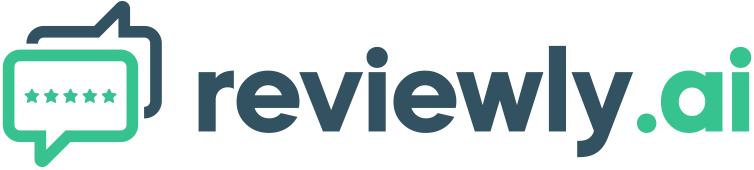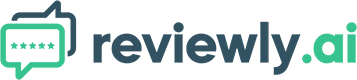Creating a Google Business Profile (GBP) is essential for any business looking to enhance its online presence. However, not all businesses have a physical address. This guide will walk you through the process of how to create a Google Business Profile without needing a physical business address, ensuring you can still take advantage of this powerful tool!
Getting Started: Create a Google Business Profile
Creating a Google Business Profile (GBP) is a strategic move for enhancing your online presence, but it can seem daunting, especially if you don’t have a physical business address. Here, we break down the steps to simplify the process for you!
Step-by-Step Guide to Creating Your GBP
Follow these steps to create your GBP without needing a physical address:
Step 1: Visit the Google Business Sign-Up Page
Start by visiting the Google Business sign-up page. Once there, click the "Manage Now" button located in the top right corner. This will lead you to the initial setup page where you can begin entering your business details.
Step 2: Enter Your Business Name
Enter your business name accurately. Your business name is crucial as it will be how customers find you online. Ensure it’s spelled correctly and reflects your business identity.
Step 3: Select Your Business Type
Next, you’ll need to select your business type. This step is important as it categorizes your business correctly within Google’s system. Choose the type that best describes your business to help potential customers find you more easily.
Step 4: Choose Business Categories
Selecting the right business categories helps Google understand what your business does and connect you with the right audience. Be specific and choose categories that best describe your services.
Step 5: Specify Service Areas
Let Google know the areas where you offer your services. This is particularly important for businesses without a physical location as it helps define the geographic area you serve.
Step 6: Add Contact Information and Website
While optional, adding your contact information and website URL can enhance your profile’s effectiveness. Providing these details makes it easier for potential customers to reach you.
Step 7: Address for Verification
For verification purposes, you’ll need to input a mailing address. This address will not be displayed to the public, so it’s safe to use your personal address. Ensure you also enter a business address, as this is crucial for creating your account. You have the option to turn off the display of this address.
Step 8: Optimize Your GBP
After filling out the necessary business information, add optional details such as business hours and contact information. These details can significantly enhance your profile’s completeness and appeal to customers.. For more Information on how to do this, Visit our Essential Guide to learn how to fully optimize your Google Business Profile!
Step 9: Verification Process
Once all details are filled in, Google will initiate the verification process. This typically involves sending a postcard to the address provided. Follow the instructions on the postcard to complete the verification.
Hiding Your Address on Google Business Profile
Even after using a personal address for verification, you may want to hide it from public view. Here’s how:
Step 1: Sign into Your GBP
Start by signing into your Google Business Profile. Regular access to your profile ensures you can keep your information up to date.
Step 2: Edit Profile
Click on "Edit Profile." This will display all your business information.
Step 3: Access Location Settings
Click on the "Location" tab. Hover over the business location section and click the pencil icon to edit.
Step 4: Toggle Off Business Location
In the location settings, toggle off the ability to show your business location. This hides your address from the public view.
Step 5: Save Changes
Ensure you save these changes by clicking the save button. Double-check your profile to confirm that the address is hidden.
Benefits of A Google Business Profile
A Google Business Profile offers numerous benefits, including increased online visibility, customer engagement, and improved local SEO. It helps potential customers find and interact with your business, making it an invaluable tool for growth. To learn more about the benefits of having Google Business Profile, check out our guide on if Google reviews matter!
Common Mistakes to Avoid When You Create a Google Business Profile
Avoid common mistakes such as entering incorrect information or failing to update your profile regularly. Consistent updates and accurate information help maintain your profile’s credibility.
Advanced Tips for Optimizing Your GBP
To further optimize your GBP, consider adding high-quality photos, responding to customer reviews, and ensuring your business information is always up to date. Regular engagement with your profile can significantly boost its effectiveness.
It Is Possible to Create a Google Business Profile without a Physical Address!
Creating a Google Business Profile without a physical address is possible and beneficial for increasing your online presence. Follow the steps outlined above to set up and optimize your profile, ensuring your business can be found by potential customers!
FAQs about How to Create a Google Business Profile
Is it necessary to verify my business on Google?
Yes, verification is necessary to ensure the authenticity of your business and to make your profile visible to the public.
Can I use my home address for Google Business Profile verification?
Yes, you can use your home address for verification purposes. This address will not be visible to the public if you choose to hide it.
What are the benefits of having a Google Business Profile?
A Google Business Profile increases your online visibility, helps engage with customers, and improves your local SEO, making it easier for potential customers to find and contact you.